Invoicing Time Entries
Once you’ve tracked time, Cushion makes invoicing for your time super easy. Whether you’re creating a new invoice or adding to an existing one, you can import time entries and Cushion will convert them to line items.
Creating an Invoice

Start by creating an invoice using either the new button or by selecting the invoice action from a time entry’s row menu—this will pre-populate the client/project of the time entry.
Importing Time Entries

Once you’re editing the invoice, click the entries button, then select the import entries option.

An import modal will appear with filtering and grouping options. Cushion will indicate how many unbilled entries will be imported between the selected date range as well as how many line items they will convert to, based on your grouping options.
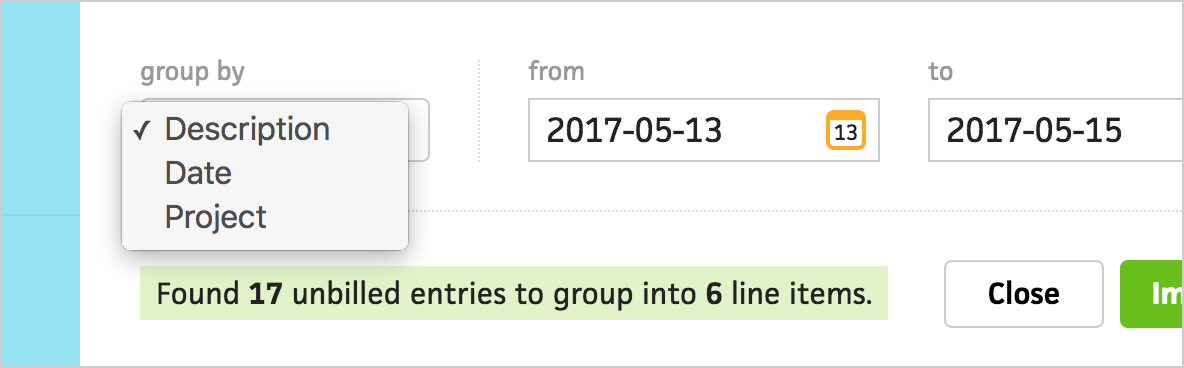
When grouping your time entries, you can select between description, date, or project.
Grouping by description will merge any entries that have the same note and indicate the date range of each group of entries.
Grouping by project will attach each line item to its entries’ project—handy for invoicing a client across multiple projects.
Preferences

Cushion provides a several preferences for invoicing time entries, including your default rate and billable rounding.

With billable rounding, Cushion will automatically round time entries up to the nearest minute, 15 minutes, 30 minutes, or hour. By default, Cushion rounds up to the nearest minute.

Along with your default rate, Cushion lets you specify per-project rates. When converting time entries to line items, Cushion will use this rate first and fall back to your default rate.
Next: Viewing Time Reports