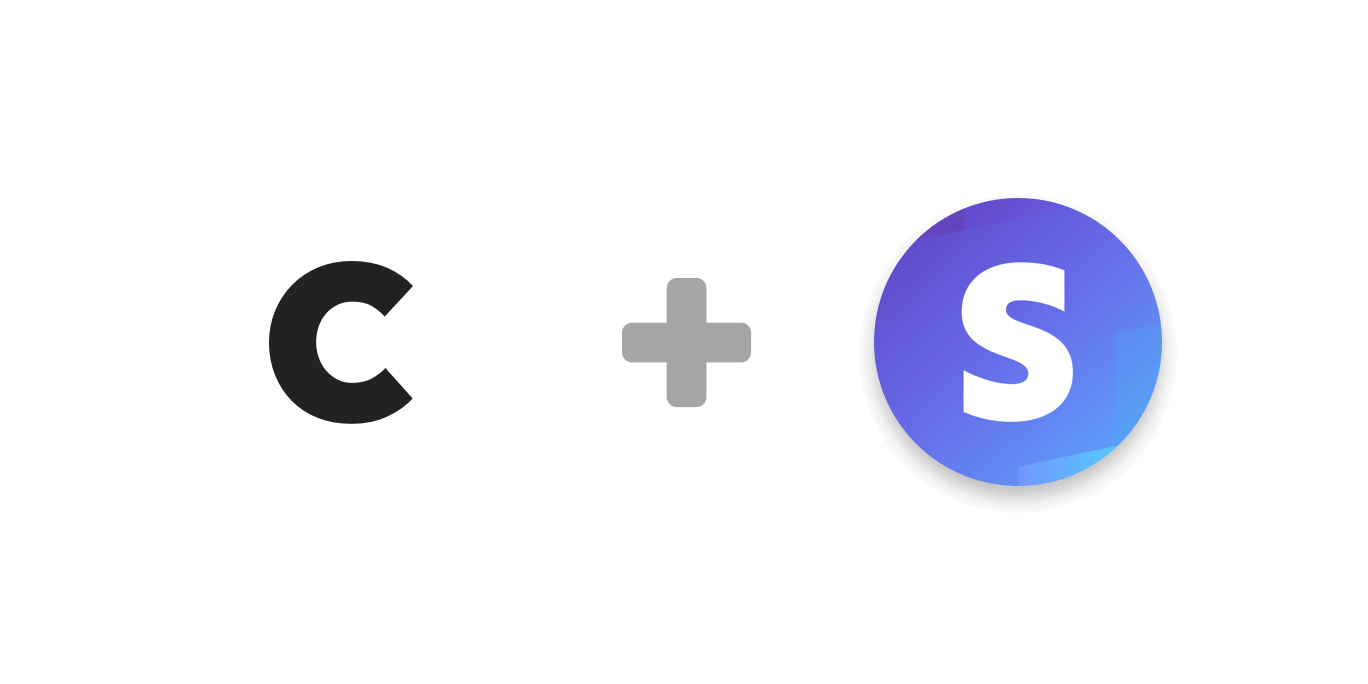
Accepting Card Payments with Stripe
Once you’ve authorized your Stripe account with Cushion, you’ll be able to accept card payments for your invoices.
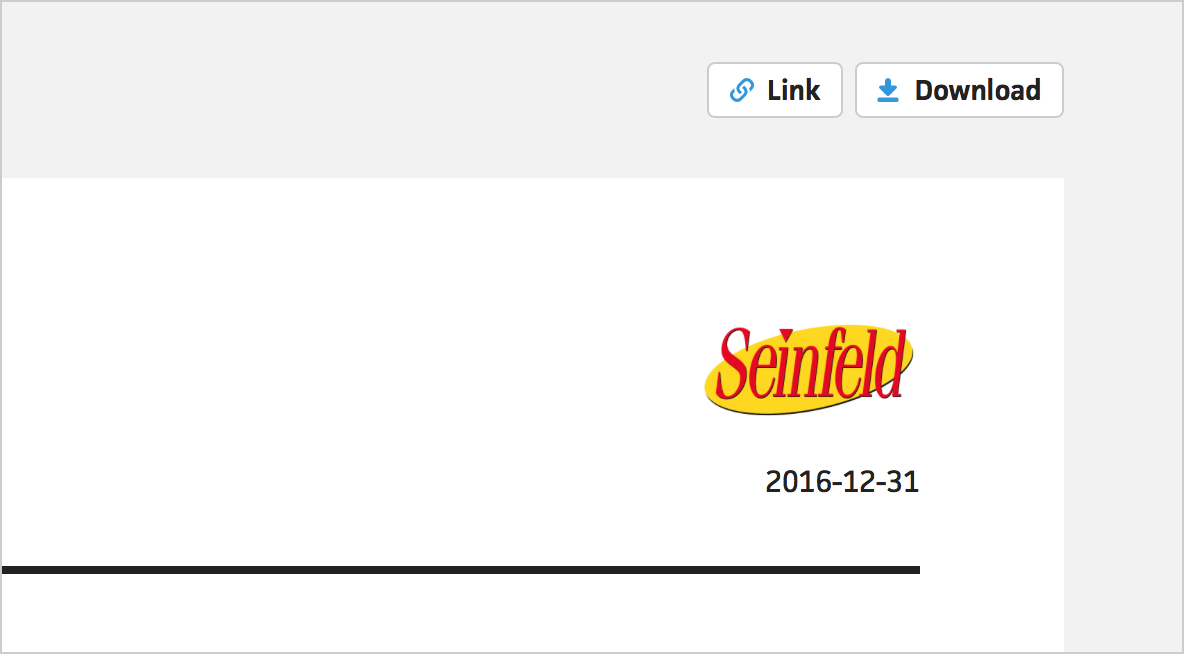
On the top right of your invoice templates, you will now see a “Link” button. Clicking this button will open a new window with your invoice. You can share this link with clients, so they can view their invoice on the web.
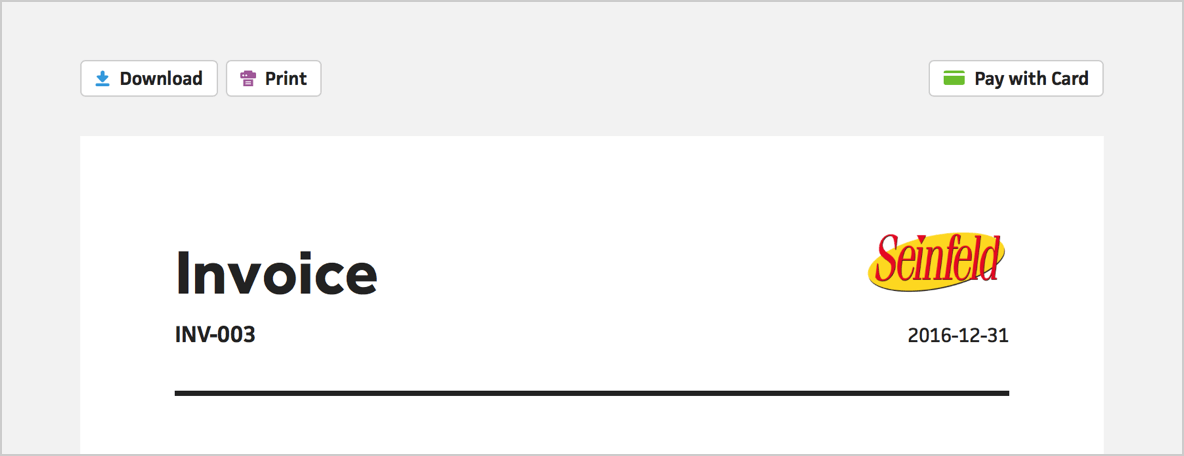
This invoice link will give your client the options to download, print, or pay for the invoice with a card.

Clicking the “Pay with Card” button will open the Stripe checkout modal, where your client can enter their email and card details.

Upon clicking the “Pay” button, Cushion will process the payment through your Stripe account and automatically mark the invoice as paid. The client will then see a “Paid” badge on the invoice and a zero balance.